One of the many changes that were introduced by One UI 3.0 has to do with traditional power saving modes, or lack thereof. Before One UI 3.0, Galaxy smartphone users were given a choice of power saving mode presets, each limiting different aspects of the device. The Ultra power saving mode was the most extensive and it applied drastic changes to the UI as well as the phone’s functionality for the sake of energy saving.
One UI 3.0 does away with the traditional power saving mode presets but the options to save battery life by disabling or limiting certain functions still exist. It’s just that these power saving options are now presented as a handful of convenient toggles which can be enabled or disabled independently without locking the user in a specific power saving mode. One UI 3.0 users can now choose to disable Always On Display, limit the CPU speed to 70% of its capacity, decrease screen brightness by 10%, and disable 5G (if available), separately or all at once.
And assuming that you’re still looking for the good ol’ Ultra power saving mode, the final toggle in the revamped power saving menu is essentially just that. The new Limit apps and Home screen toggle in One UI 3.0 corresponds to the most aggressive power saving mode available on Galaxy devices running older versions of One UI. Once enabled, it limits all background activity, disables the Edge panels, limits the experience to a handful of apps, and it changes the entire UI to a dark theme.
One UI 3.0 users can access the new power saving options either from the quick toggle area or by navigating to Battery and device care in Settings, selecting Battery, and tapping Power saving mode.
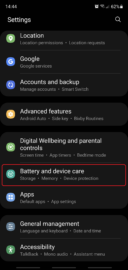
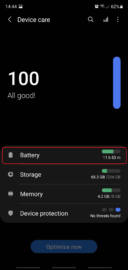

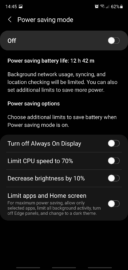
The post Here’s how you can enable Ultra power saving mode in One UI 3.0 appeared first on SamMobile.
from SamMobile https://ift.tt/2MdwPLv
via IFTTT






ليست هناك تعليقات:
إرسال تعليق