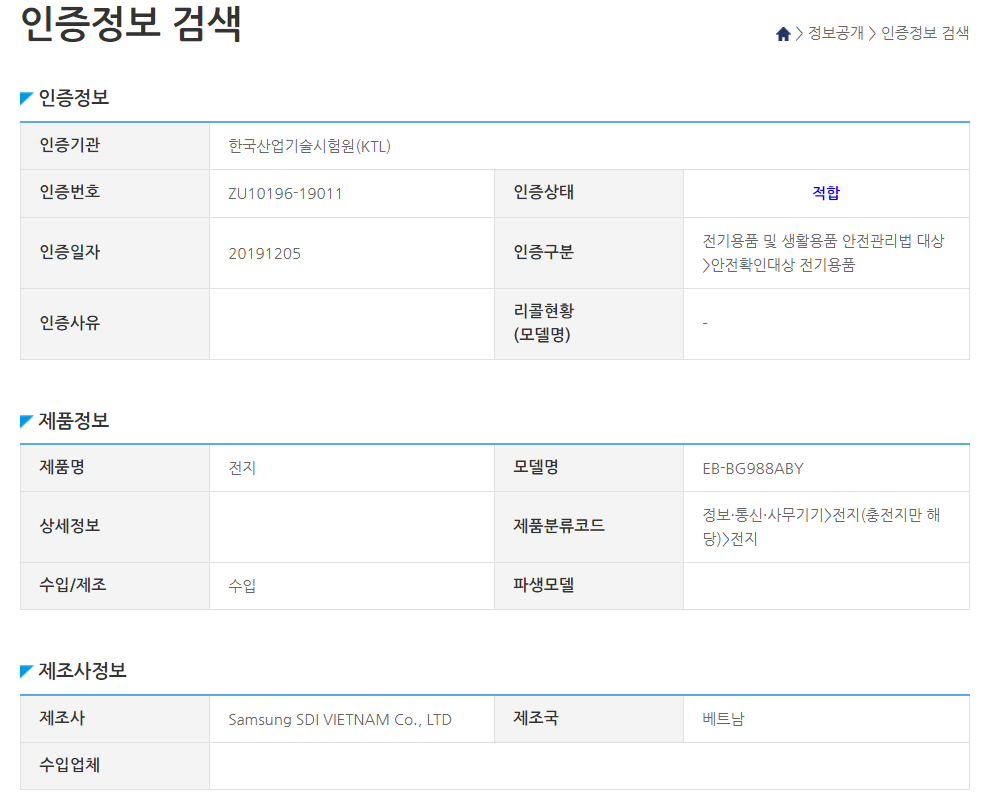Some Google apps may support changing between a light and dark theme based on the system-wide Night mode setting on Galaxy devices running Android Pie, but you technically need Android 10 for all of Google apps to do so. On Android 10, most of Google’s official apps will, by default, check whether or not you have dark mode enabled in the device settings and change their UI theme accordingly.
But what if you don’t want a Google app to do that and stick to a light or dark theme at all times? Thankfully, many Google apps that have a dark theme allow you to manually select whether the app should use a light theme, dark theme, or change the theme based on the system-wide dark mode feature. But every Google app puts its theme setting in a different place, leaving you to hunt for it, so we decided to help.
In this article, we tell you where you can find the theme setting in every Google app that has it and also tell you how you can manually get a dark mode setting in Google apps that don’t yet officially offer the option. We will only be looking at Google apps that come preloaded on Samsung devices in this article, in addition to a few apps — like Google Calendar or Android Messages — that people tend to download because they prefer Google’s version over Samsung’s proprietary offering.
These Google apps offer no manual theme setting
Yes, some Google apps do not have a manual setting to let you choose the theme and will always change their theme based on whether you have dark mode enabled on your phone or not. Some of them may also default to the dark theme even if you don’t have dark mode enabled, while some will only show you the option if it has been rolled out for your Google account/device from Google’s end.
Google could update these apps later on to add a manual setting, but at the time of this writing, all the apps in the list below do not have one:
- Android Messages
- Files by Google
- Google
- Google Assistant
- Google Home
- Google Keep
- Google Play Store
- Google Play Movies
- Google Play Music
- Google Photos
- Google Translate
Now, on to the Google apps that do let you choose your preferred theme
Alright, now let’s look at where you can find the theme setting in Google apps that support manual theme selection. Note: Unless stated otherwise, you can go to an app’s settings through either the app’s hamburger menu (the button with three horizontally parallel lines on the top left corner of the screen), by tapping the three-dot button on the top right of the screen, or by tapping the icon of your Google profile picture.
Gmail: In the app’s settings, tap General settings, then tap the Theme option.
Google Chrome: No doubt the most downloaded Google app of all on computers and one of the most used apps on mobile devices, Google Chrome doesn’t currently offer an official dark mode/theme setting, at least not for everyone. It’s a bit random, with a theme setting showing up officially on some of our devices running Android Pie but not on Android 10, so it seems like a phased rollout that requires a server-side switch from Google.
However, there is a way to manually force Chrome to show you an option to enable dark mode in the app’s settings. Here’s what you need to do:
- Open Chrome, then, in the address bar, type chrome://flags/#enable-android-night-mode and hit go/enter (just like you would when visiting a regular website).
- Here, select the drop-down menu below Android Chrome UI dark mode and enable it.
- Chrome will then ask you to relaunch the browser. Hit the Relaunch button, then go into Chrome’s settings to find the Themes option under the Basics tab.
Google Calendar: The Theme option in the General section of the app’s settings.
Google Calculator: Hit the three-dot button on the top right, then tap Choose theme.
Google Contacts: In the app’s settings, the Theme option under the Display section.
Google Duo: The Choose theme option in the app’s settings.
Google Drive: The Choose theme option in the app’s settings.
Google Maps: Maps does not have an app-wide theme setting. However, you can force the app to use a dark interface whenever you’re using navigation, which only happens when the sun goes down or it gets dark for some other reason (like when you enter a tunnel) by default.
To do that, go into the app’s settings, tap Navigation settings, then scroll down to find the Map display tab. Here, set the Color scheme setting to Night.
Google News: The Dark theme option under the General tab of the app’s settings.
Google Play Games: In the app’s settings, the option called Use system default theme under the General tab. Hit the pencil icon next to that option to choose your preferred theme.
YouTube: The Appearance option in the General section of the app’s settings.
The post Where to find dark mode setting in various Google apps on One UI 2.0 appeared first on SamMobile.
from SamMobile https://ift.tt/2YiaIpk
via
IFTTT