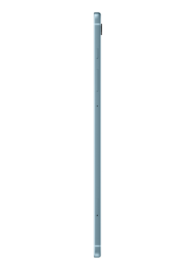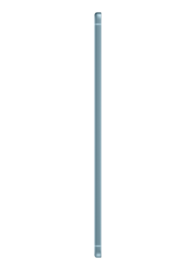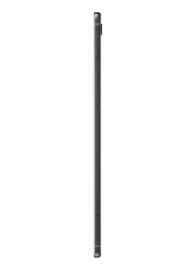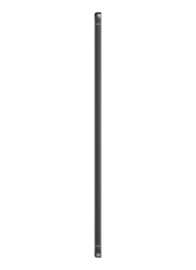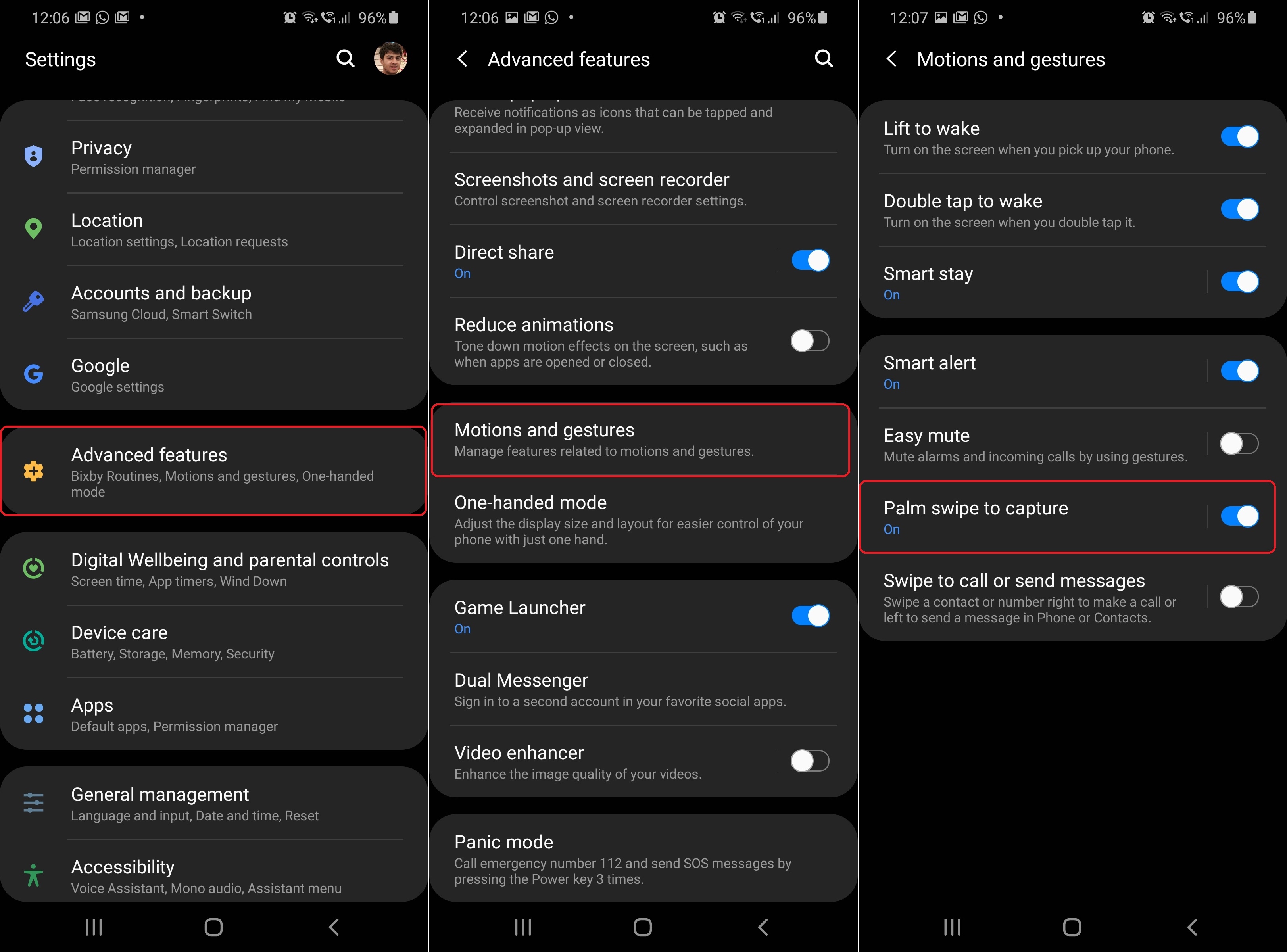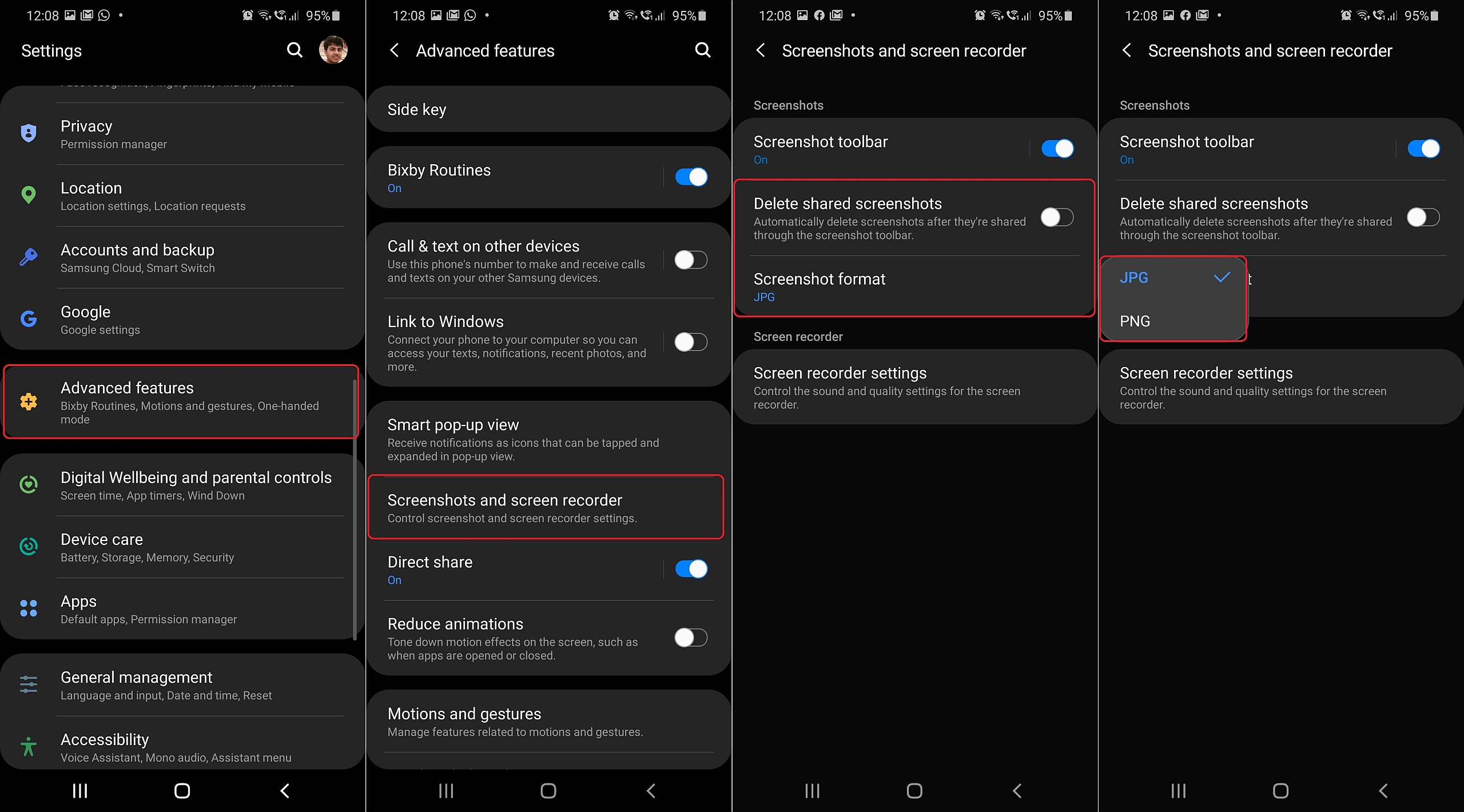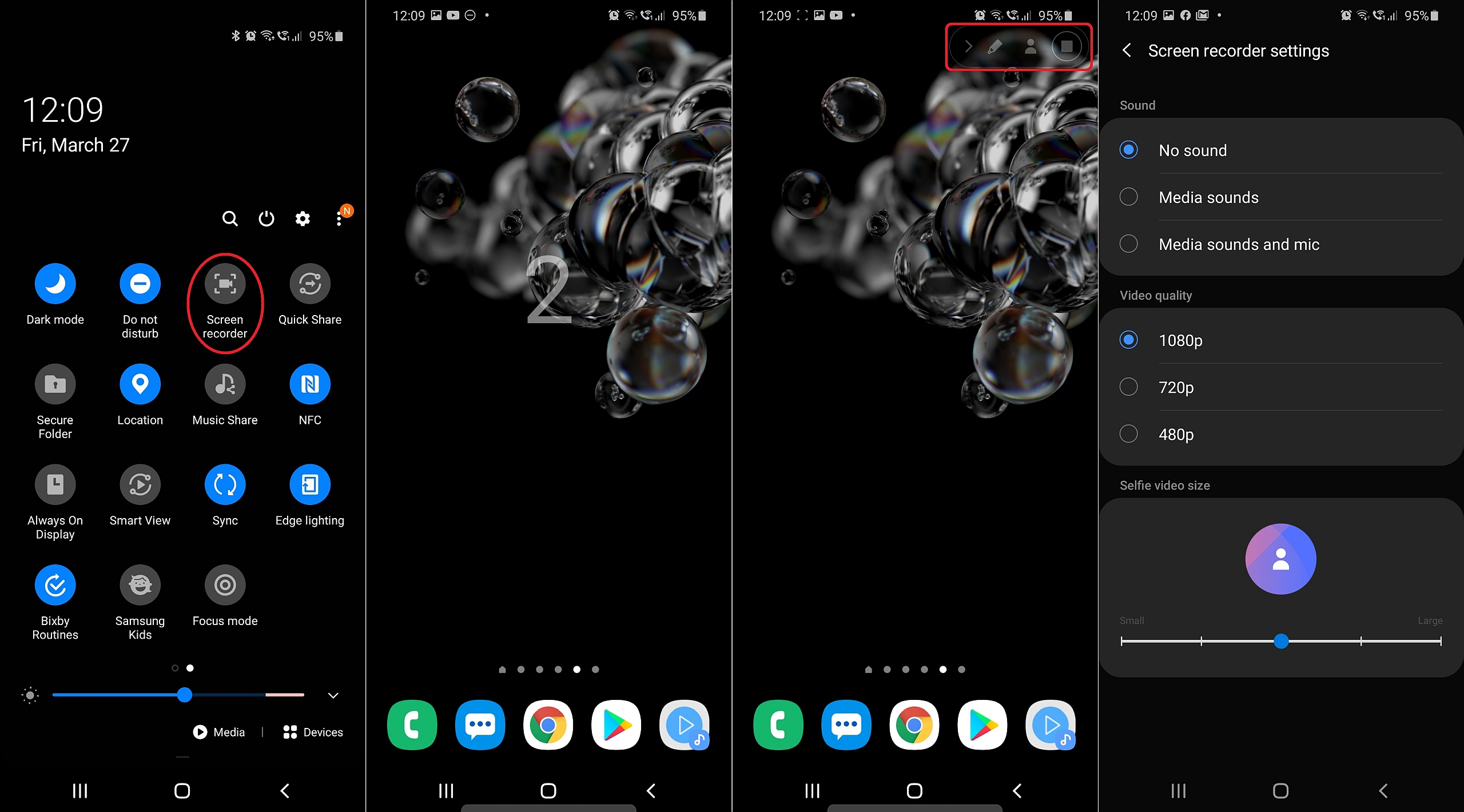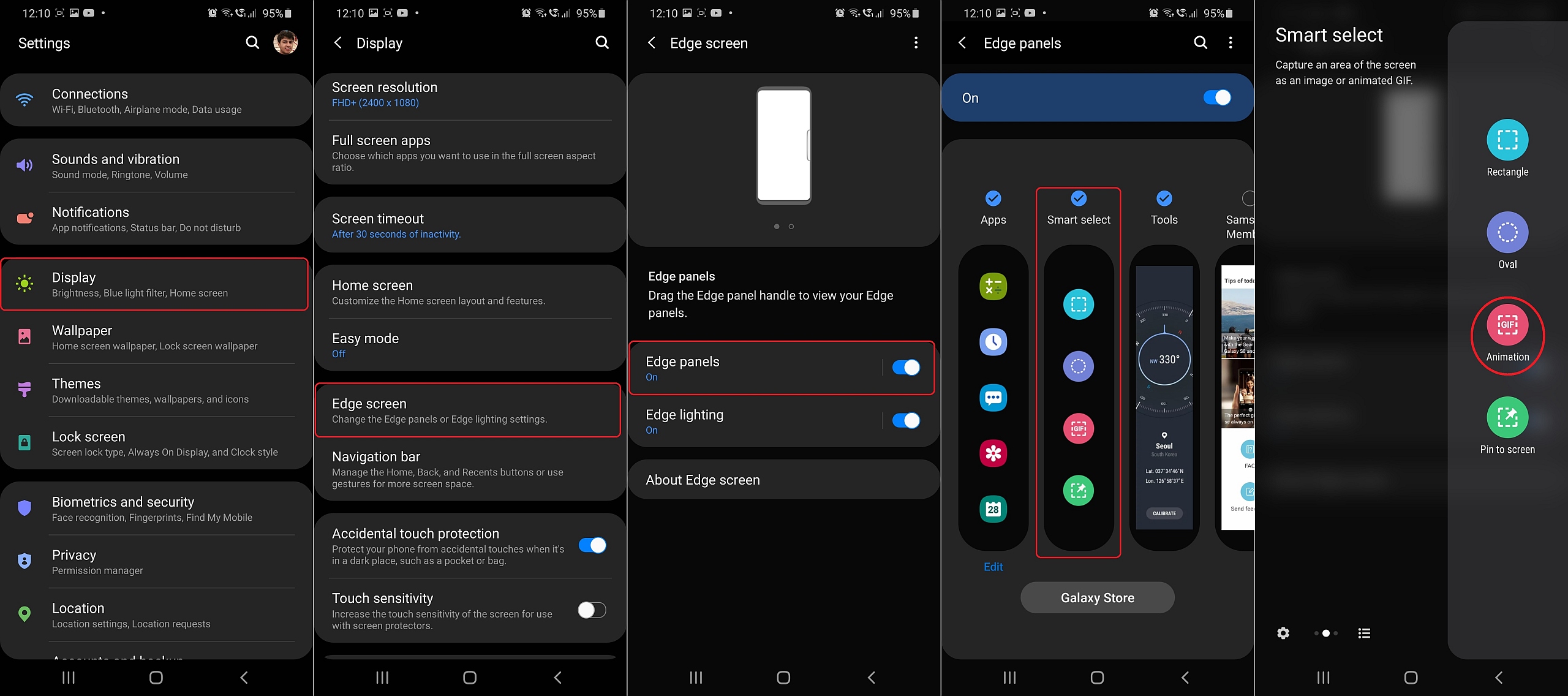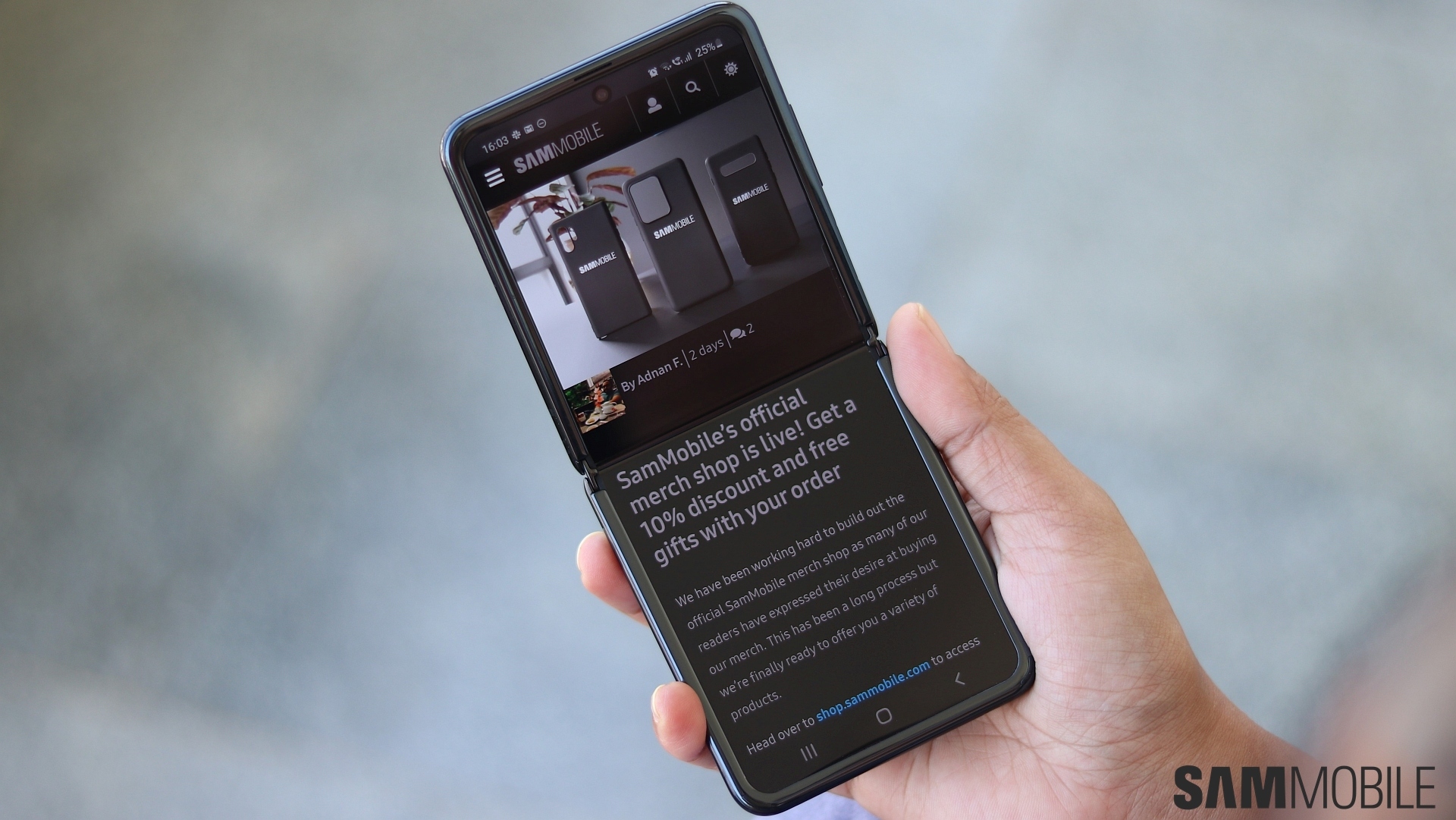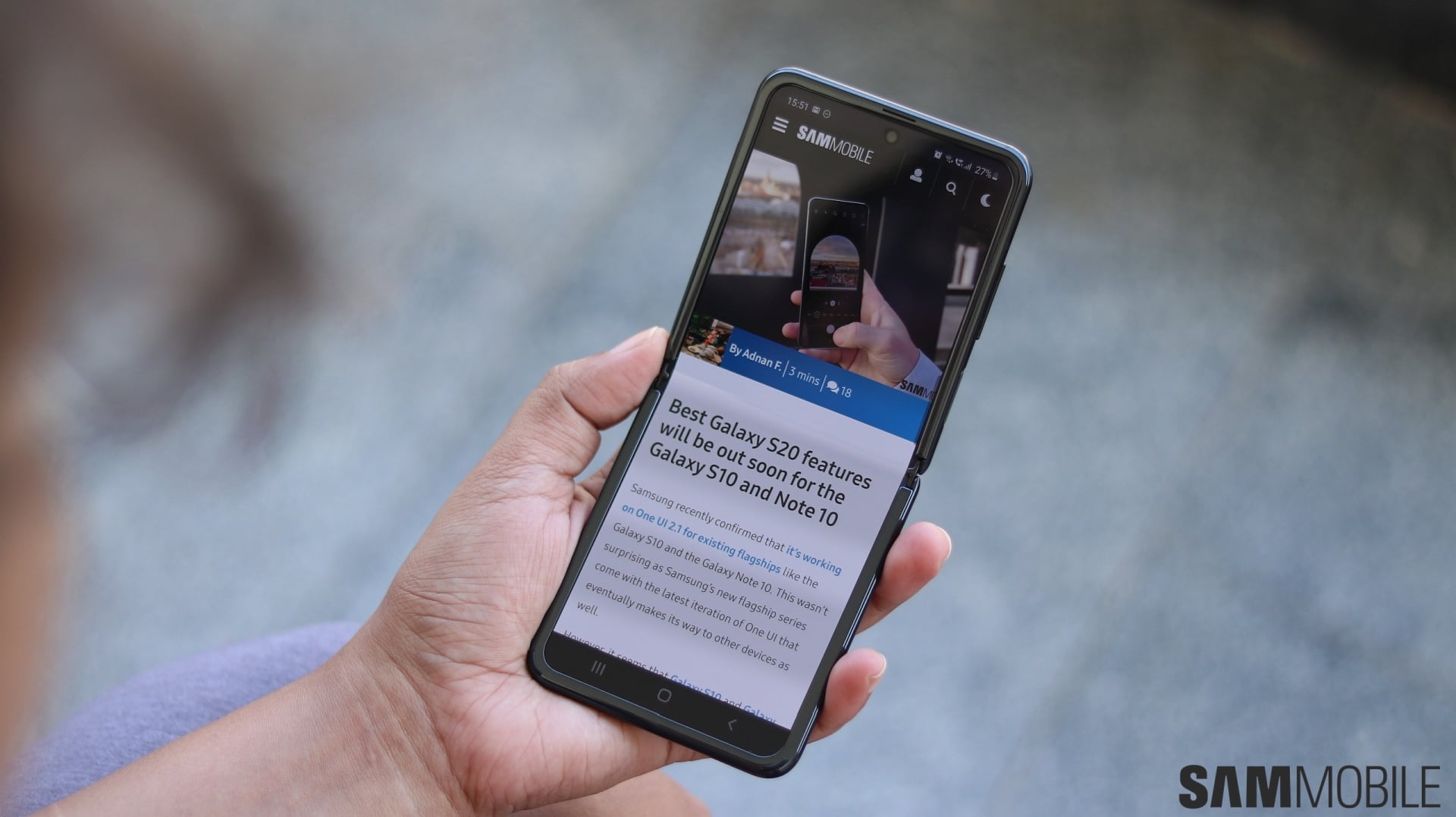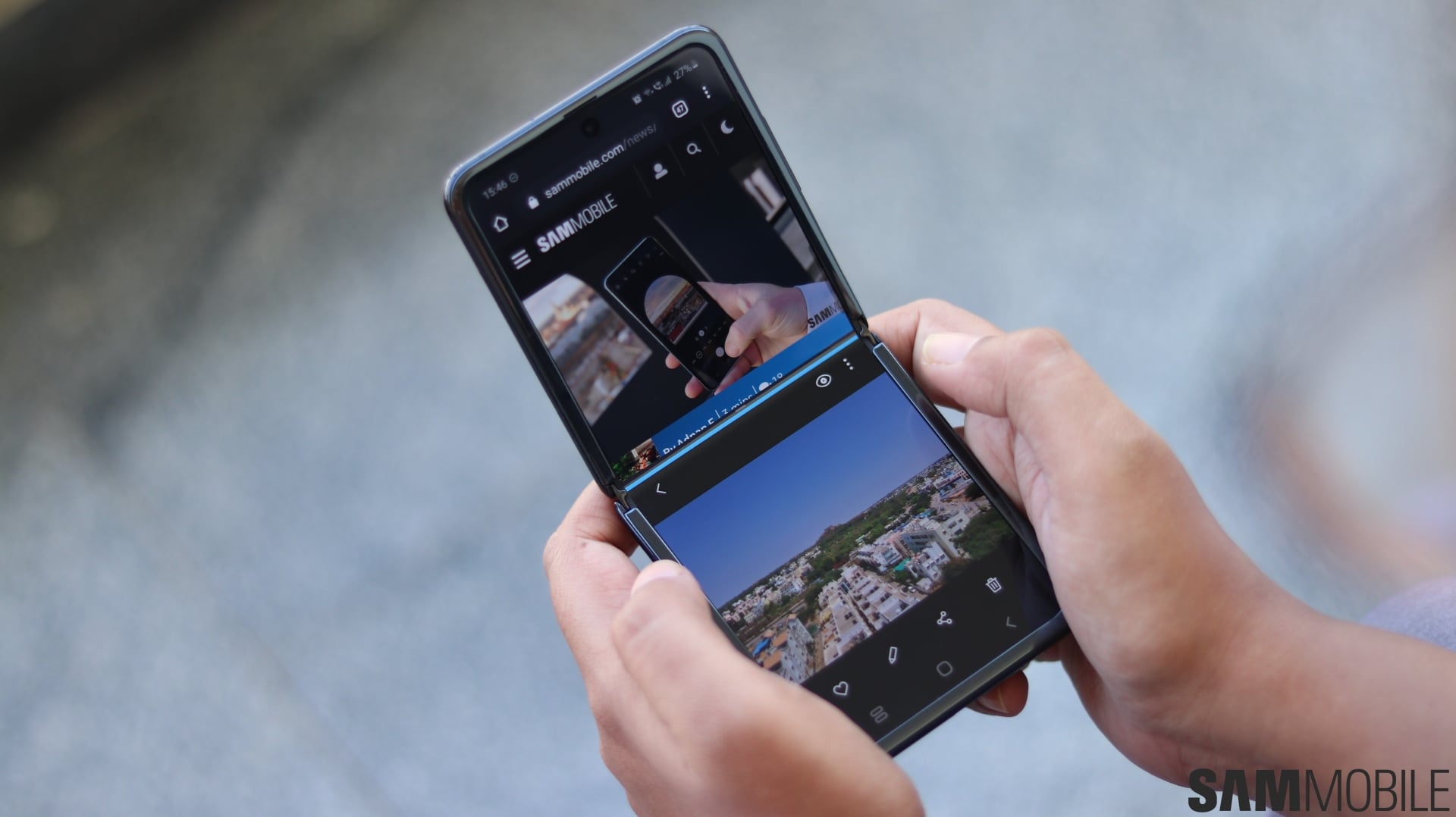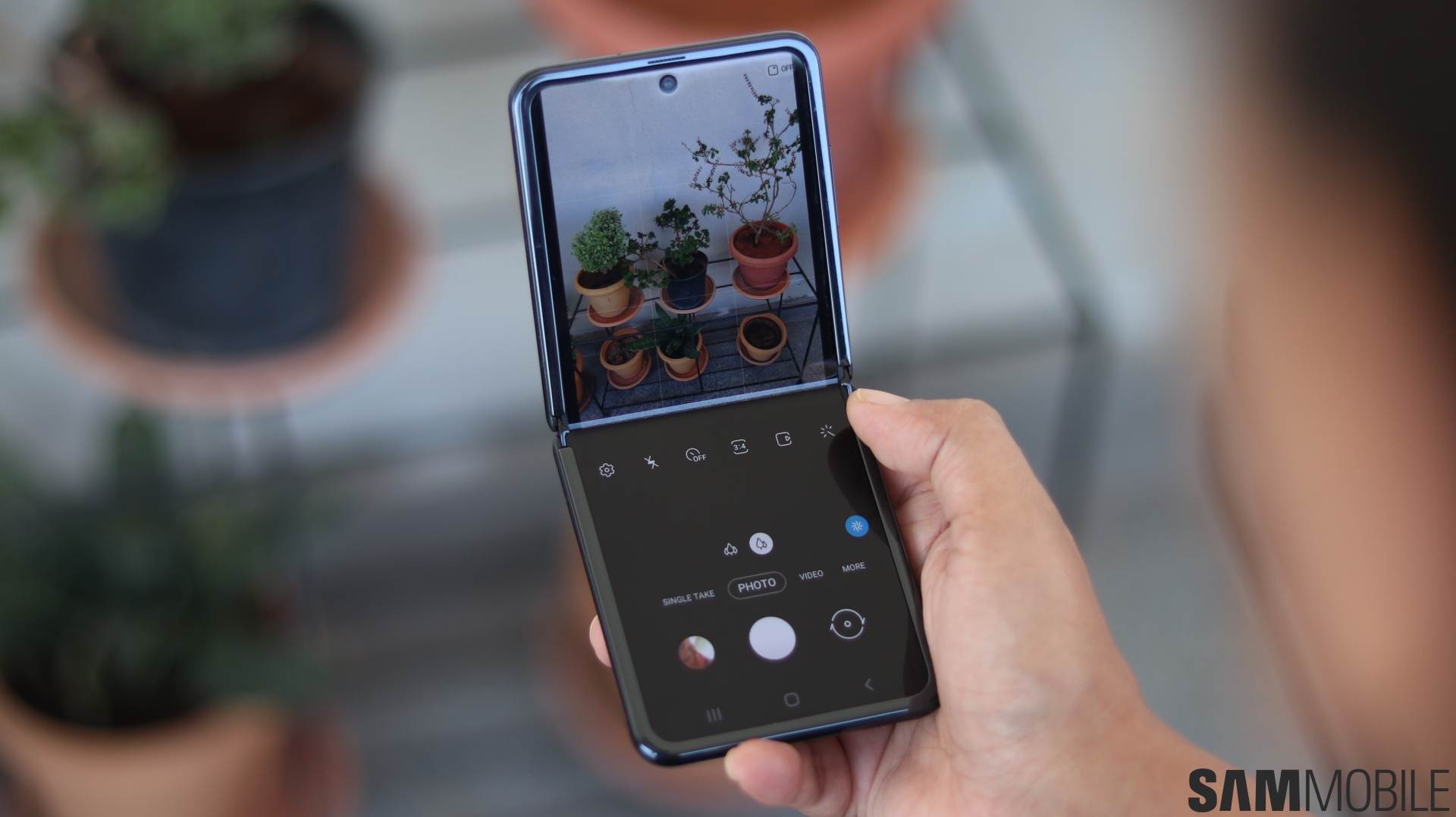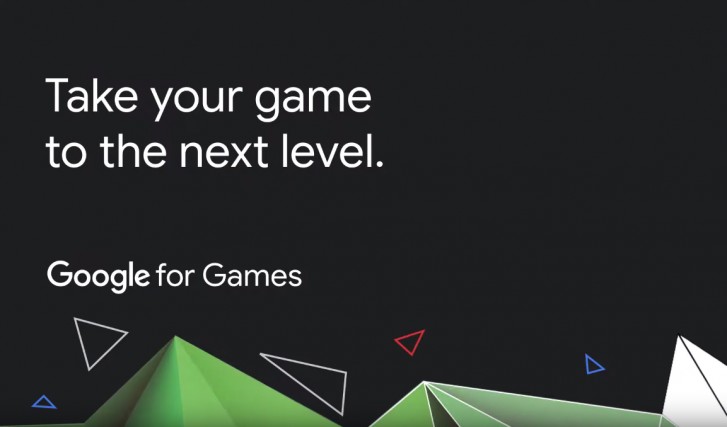I have a confession to make: I was never really too excited about the Galaxy Fold. I thought it was impressive that Samsung was finally ready to put a foldable smartphone on the market, and I was amazed at how the Galaxy Fold wasn’t all that expensive considering the specs and the foldable form factor on offer (something most of us at SamMobile agree on).
But I never once felt like it was a phone I have to use, partly because it was a first-gen device and its reliability wasn’t proven and partly because the cover display is too small. It didn’t help that Samsung didn’t have the foresight to test the Galaxy Fold in the real world before trying to put it on retail shelves, though the company did make the necessary changes to get around what was the most glaring drawback of the device at launch – the exposed hinge area.
Fast forward to 2020, and Samsung came out with the Galaxy Z Flip. As soon as I found out that the screen on the Z Flip can stay open at multiple angles, I was floored. I didn’t really know why, but the sight of a smartphone that can fold in half and at an angle just felt unique and exciting. And, thanks to Samsung India, I was able to use the Galaxy Z Flip for a week, and now I just don’t want to let it go.
The Z Flip feels much like a regular phone, and that’s a major achievement
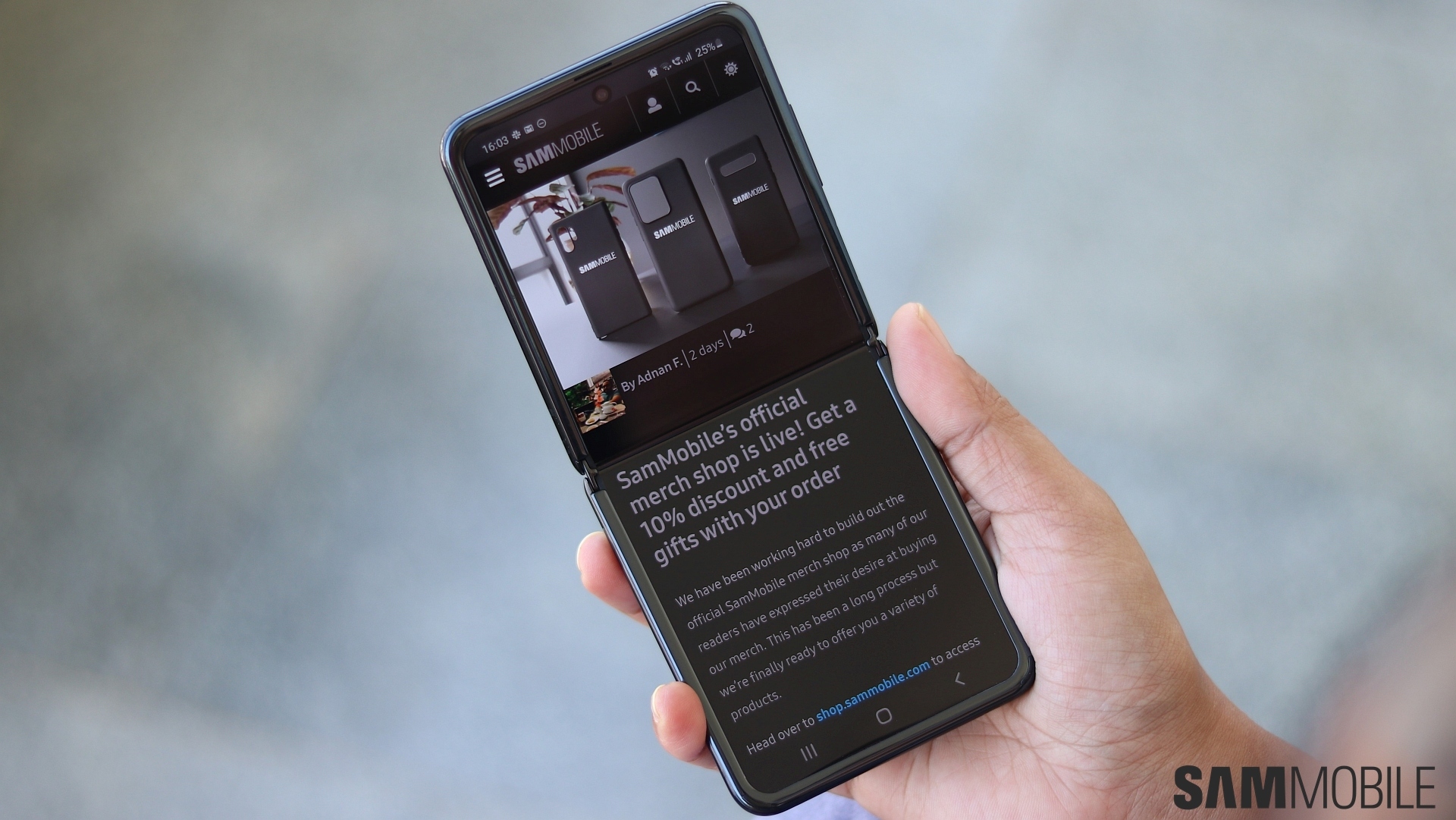
If you read our Galaxy Z Flip review, you will see how we talk about the phone feeling strangely normal, and that can’t be emphasized enough. I was expecting it to feel fragile, but that’s not the case. Whether the phone is fully unfolded, fully folded, or somewhere in between, it feels solid and well built. There’s no play in either half unless you hold one half and shake the phone rigorously, and there also doesn’t seem to be any substantial gap around the hinge area that could let foreign material in and mess things up inside.
And the solid build is a major advantage when it comes to showing off. I loved taking the Z Flip out in public and unfolding it in front of people, using it, then closing it back up and putting it in my back pocket, without worrying about it getting damaged. I don’t usually put phones in the back pocket, but the Z Flip is so compact that it feels like a wallet at times, so putting it in the back pocket felt natural. That said, it’s not that compact that you could open it with a single hand – the Z Flip is not designed to be like the traditional foldable feature phones that were so popular back in the day.

What it’s designed to be is a device that offers you a large screen like a standard smartphone but one that can fit in the tightest of pockets once you’re done using it, and it succeeds rather elegantly in that regard. I was also surprised that it didn’t feel like a chore having to open the phone every time I took it out of the pocket to use it. And open it you will, as the cover display is just too small to be of any practical use in daily life other than for quickly checking the time.
The multi-stage folding action is a neat trick
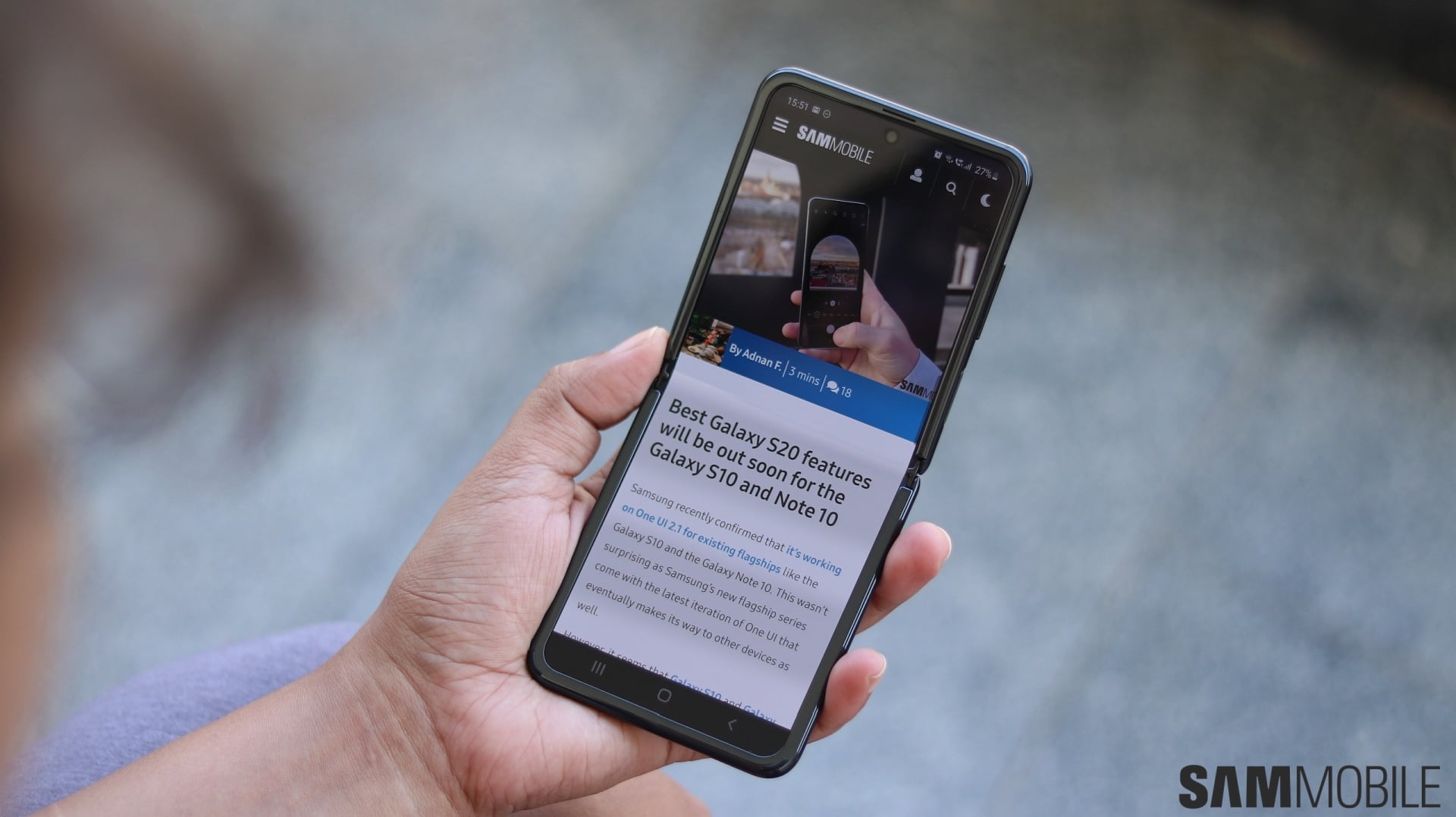
Having to unfold the Z Flip every time you want to use it is one reason why a clamshell foldable doesn’t make a lot of sense compared to a book-like foldable like the Galaxy Fold. And that’s exactly the shortcoming I feel is overcome by the fact that the Z Flip’s display can be kept open at multiple angles, which comes handy in many situations.
For example, any time I was at my work desk, I would keep the phone sitting next to me with the upper half at around a 75-degree angle. Every time I needed to check it, I would simply double tap on the lower half of the screen to wake it up, and the phone would scan my face and unlock itself. On a regular phone, I would need to pick it up for it to be able to scan my face or keep it on a dock, while the Z Flip is itself a dock, making things much more convenient.
While typing, I often kept the display open at a 45-degree angle, which served two purposes. A) It looked cool, and b) it felt cool. It’s downright crazy how, as someone who has never cared about design and always been all about the functionality, I used every opportunity to show off the Z Flip. I would probably have stopped doing it after a while, but a few days of using the Flip made me realize how much of a style statement it can be and why Samsung is taking exactly that angle (no pun intended) with Galaxy Z Flip marketing.
The only big drawback I can think about when it comes to the Galaxy Z Flip’s design is just how smooth and slippery it is. When it’s folded shut, the phone is quite compact so there’s no real danger of it slipping out of your fingers when you’re picking it off, say, a desk, but the slippery finish is rather scary nonetheless. I simply used the phone with the sleek two-part case provided in the box all the time – that case probably won’t do a lot to protect the phone, but it does tremendously help usability without adding notable thickness.
Surprisingly good battery life, but 25W charging is a must in 2020

Most Galaxy Z Flip reviews point out how the battery life is surprisingly decent, and it’s something that stood out to me as well. For a phone with a 3,300 mAh battery and a 6.7-inch display, the Z Flip can last really long with typical use. Idle drain in particular is very low compared to the Exynos-powered flagships everyone uses here at SamMobile, though I don’t think this is an Exynos vs Snapdragon issue but a result of Samsung optimizing its foldable phones especially well.
I say that because, again, the Z Flip has excellent endurance for a device with a 3,300 mAh battery and a Snapdragon 855+ under the hood. Naturally, battery life isn’t entirely dependable – you can’t be using the Z Flip all day and expect it to survive well into the night or even late evening. But if you have concerns about its endurance because of the battery capacity, well, I’d say it’s something you can easily overlook and get the phone right away (or whenever Samsung starts taking orders again in your country).
I do wish the Galaxy Z Flip had 25W super fast charging, however. It may not have a big battery, but 15W charging still feels rather slow once you have experienced 25W charging on Samsung’s other devices. And it also just feels like a feature that should be standard across all Galaxy devices that are priced above $1000. You know, especially if they are being launched in 2020 alongside the company’s latest flagship smartphone.
Excellent performance, but software leaves something to be desired
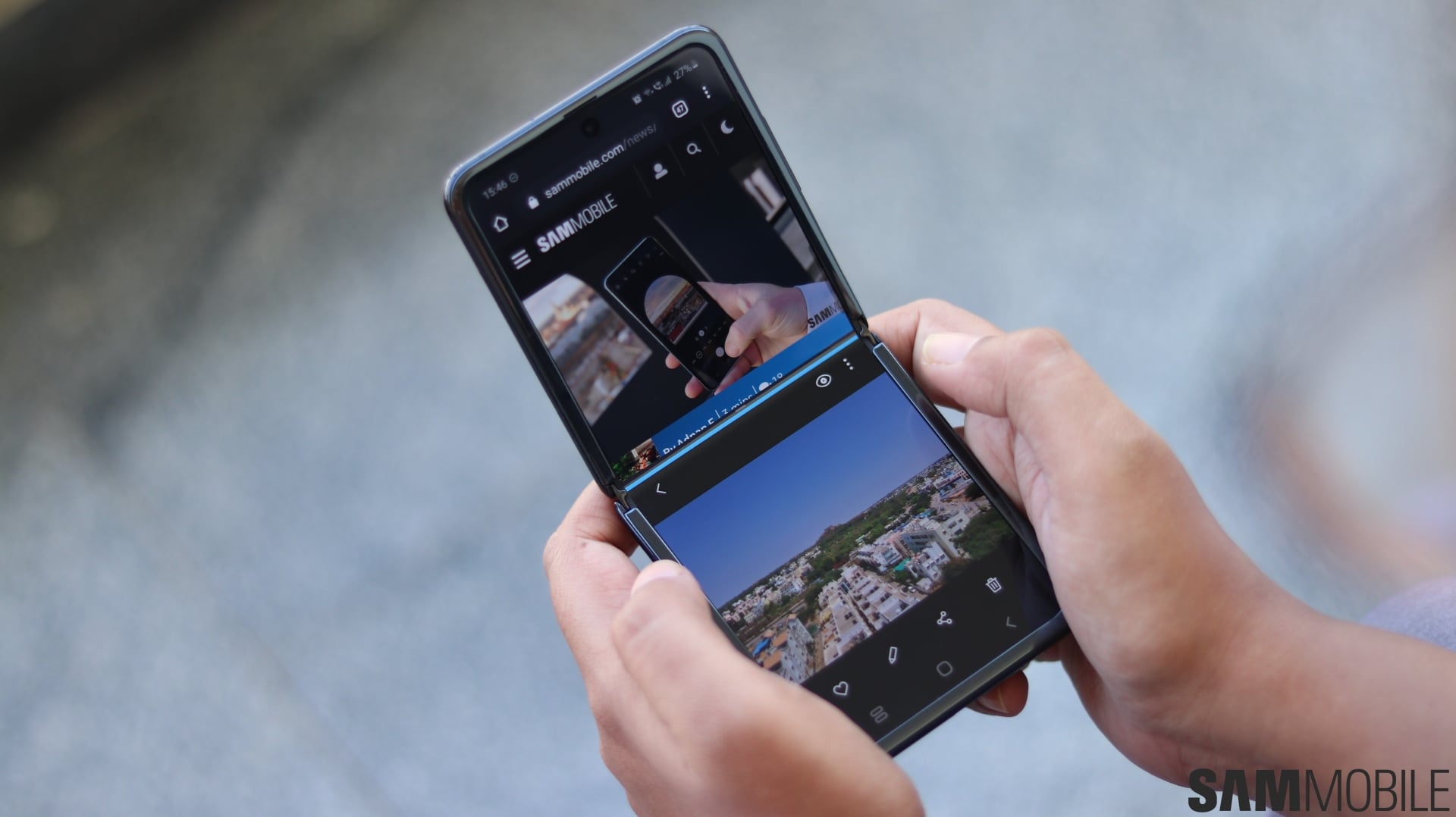
The Snapdragon 855+ isn’t the latest processor from Qualcomm, but it’s still a powerful chip so it’s not surprising that the Galaxy Z Flip feels exactly like a flagship phone no matter what you throw at it. However, the software package leaves something to be desired, mainly in regards to the features associated with the foldable display.
Flex Mode is the most useful thing on this phone: In supported apps, having the display open at an angle splits the user interface into the top and bottom halves. So, in the camera app, the top half will show you the viewfinder while the bottom half will have all the controls. Video calls will similarly show you the video feed from the other person in the top half of the screen.
The Gallery app will also show all images and videos in the top half, while leaving the entire bottom half empty to let you scroll left and right. And, well, that’s about it. I didn’t see Flex Mode do anything in other apps, and while developers can bake support for the feature into their apps, it will probably be a while before that starts happening. For now, Flex Mode is very limited.
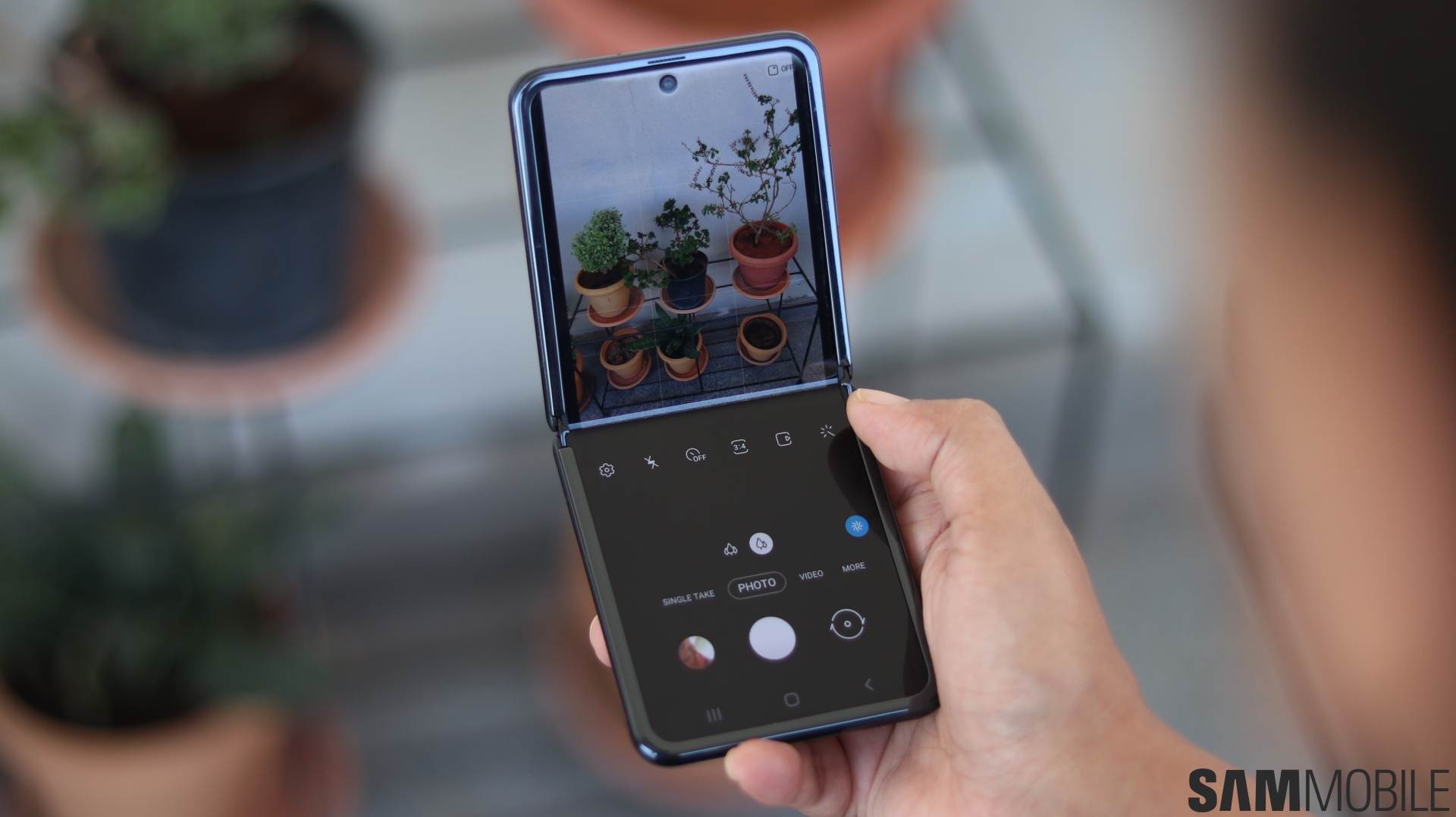
You can also quickly run two apps at the same time by opening one app, then swiping in from the edge of the screen to access shortcuts to other apps that support Multi Window multitasking and select the desired second app. The first app will fill the top half of the screen and the second app will cover the bottom if the screen isn’t unfolded fully, which is somewhat useful.
But I don’t usually open two apps at the same time on my phones, so I was rather dismayed that there is no option to have Samsung’s good old Edge screen panel on the side of the display instead of the panel for Multi Window app shortcuts. Edge screen isn’t available on the Fold, either, and I don’t see why Samsung decided that if someone is buying its foldable phones, they have to give up the very useful Edge screen functionality for multitasking that they may or may not need.
The rest of the software is pretty similar to the Galaxy S20 series. The Z Flip doesn’t get the new One UI 2.1 camera app, but it has the excellent new features like Quick Share and Music Share (which you can read about in our Galaxy S20+ review). Frankly, apart from Flex Mode, the software on the Galaxy Z Flip feels just like it is on Samsung’s regular smartphones. That’s a good thing if you’re moving to the Z Flip from another Galaxy phone, though the lack of unique software features still sticks out like a sore thumb.
You’re paying for the cool factor, but that’s not a bad thing

Look, for $1,380, the Galaxy Z Flip is overpriced for the specs you’re getting. But it’s not supposed to be about the specs. The Galaxy Z Flip is all about showing off, and that’s perfectly fine. At a time when smartphone design has become rather mundane and monotonous, the Z Flip is a breath of fresh air. And, frankly, the specs may not be the latest and greatest, but the overall package gives off a very flagship-like vibe in day-to-day use.
At the end of the day, it’s simply amazing that the Galaxy Z Flip is real and not just fantasy, and despite only being Samsung’s second foldable phone, how it feels so much like a normal phone when you get down to using it. I never thought I’d be so excited for a new smartphone as I’ve been for the Galaxy Z Flip, and I can’t wait to see what Samsung will come up with in the future.
The post Galaxy Z Flip second opinion: This is the real life, not just fantasy appeared first on SamMobile.
from SamMobile https://ift.tt/2vPkS74
via
IFTTT