Look no further than this guide if you want to learn how to disable Bixby on Galaxy S9 and other compatible handsets like the Galaxy S8 and the Galaxy Note 8. Samsung’s virtual assistant has its pros but many users simply don’t feel the need to use it particularly if they heavily rely on Google services because in that case, it’s really hard to beat Assistant which is deeply integrated with the company’s services and smart home devices.
Many just want to find out how to disable Bixby on Galaxy S9 because they can’t stand the fact that their new device has a physical button for a feature they don’t want to use. This was particularly frustrating for Galaxy S8 owners soon after the device was released last year because Samsung didn’t allow them to remap the button and didn’t even make it possible for the button to be disabled even though it gets in the way and the accidental presses drive users nuts.
This comprehensive guide will teach you how to disable Bixby on Galaxy S9, Galaxy S8 and Galaxy Note 8 completely.
How to disable Bixby on Galaxy S9 completely
Disable the physical Bixby button
After many complaints from Galaxy S8 owners, Samsung finally decided to let users disable the physical Bixby button last year. The process is simple enough. Hit the key to launch Bixby and tap on the gear icon at the top. A toggle will appear. Turn it off and you’re good to go. It’s a shame that this renders a perfectly usable button on the device useless and you can’t use it for any other purpose.
Disable voice wakeup
As you might be aware, the button isn’t the only way you can summon Bixby. The method detailed above merely disables the button but since you’re here to learn how to disable Bixby on Galaxy S9 completely, you’ll also want to know the procedure to disable voice wakeup. To do that, swipe over to the left of your home screen to launch Bixby. Tap on the three-dot hamburger menu at the top and open the settings menu to locate the Bixby Voice toggle. Once you turn it off Bixby will not come up no matter how many times you say the “Hi, Bixby” hotword.
Disable Bixby Home
Since this is a guide about how to disable Bixby on Galaxy S9 completely, we’re not quite done. You’ll also want to do away with Bixby Home, the side of Samsung’s assistant that surfaces contextual information, that you can access by swiping to the left of your home screen. To disable Bixby Home just tap and hold on any empty section of your home screen and then keep swiping to the right to reach the last panel on the left. Here, you’ll find the toggle to turn Bixby Home on and off.
Why you shouldn’t rule out Bixby just yet
So now you know how to disable Bixby on Galaxy S9, Galaxy S8 and Galaxy Note 8 but allow me to play the devil’s advocate here for a second. Bixby is still in its infancy when compared to other assistants like Siri, Cortana, Alexa and Google Assistant. Bixby 2.0 is going to bring substantial improvements for Samsung’s assistant and make it a lot easier to give continuous voice commands.
Moreover, Samsung is rapidly expanding Bixby to other devices like TVs and smart home appliances to create a wider ecosystem. Samsung is also working on a Bixby-powered smart speaker that will double as a hub for smart home devices. There’s a lot more to be expected from Bixby down the line so let us not dismiss it entirely just yet.
The post How to disable Bixby on the Galaxy S9 completely appeared first on SamMobile.
from SamMobile http://ift.tt/2FWN9bR
via IFTTT


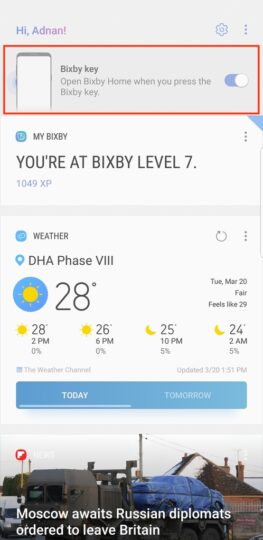
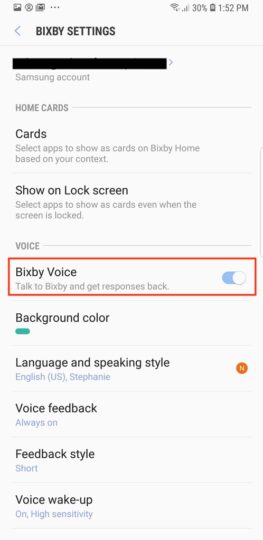
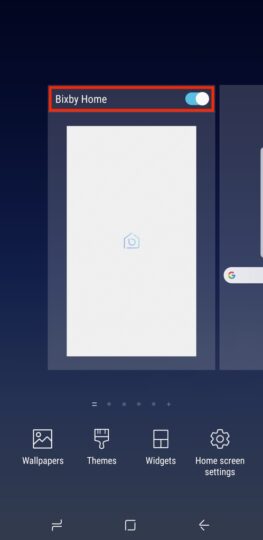




ليست هناك تعليقات:
إرسال تعليق