The option to put a phone on vibration or mute when you don’t want to be disturbed by calls and notifications is almost as old as time itself (okay, we exaggerate, but you get the gist). However, we have all been guilty of putting our phones on mute and forgetting to put it back on vibration or ring mode, sometimes missing important alerts in the process.
Do Not Disturb modes on smartphones have alleviated those troubles by giving us the option to schedule those moments of peace and quiet, but did you know Galaxy smartphones come with a temporary mute feature? All Galaxy phones running Android Oreo have the feature (though some devices like the Galaxy S8 had it on Nougat as well).
Yes, we’re aware that some of you may already know about the feature, so this is for those who don’t. On Galaxy smartphones that run Android 8.0 Oreo (and soon, Android Pie), you can mute the device for a custom number of hours. You can choose from as little as one minute to 24 hours, and the phone will come back to the previously selected sound mode (sound or vibrate) after that time period has elapsed.
This works great in tandem with do not disturb mode, if you wish to completely silent the phone for a little while without changing your regular do not disturb settings. And, well, it’s great for those who do not wish to use do not disturb mode and just prefer simpler options.
How to enable temporary mute on Galaxy smartphones (Android 8.0 and above)
Step 1: For the initial setup, we’ll do this from the Settings app on the device. Open the Settings app, tap Sounds and vibration, then tap the Sound mode option.
Step 2: Here, select the Mute option. Once you do that, a new option called Temporary mute will show up just below.
Step 3: Enable this Temporary mute option. This will show yet another new option just below called Mute duration.
Step 4: By default, the mute duration may be set anywhere between 1 to 3 hours, but you can customize this by tapping on the Mute duration option and selecting the Custom option. Just adjust the hour and minute fields to your liking and then hit the Done button.
Step 5: That’s it. You will now see the Mute option selected and your selected duration mentioned alongside it. It will count down like a timer, so you can always check how long the mute option is going to stay enabled. Once the mute duration completes, the phone will go back to the sound or vibrate mode depending on what was active before you activated temporary mute.
That’s it. From next time, you can simply swipe down the status bar twice to access the quick toggles and use the sound toggle to set temporary mute. For changing the mute duration, you can go back into the sound settings and make the necessary adjustments.
Finding out about the temporary mute option only now? See what more you’re missing in our tips and tricks section.
The post Tip: Your Galaxy smartphone has a temporary mute option (Android 8.0+) appeared first on SamMobile.
from SamMobile https://ift.tt/2PSgZ5o
via IFTTT


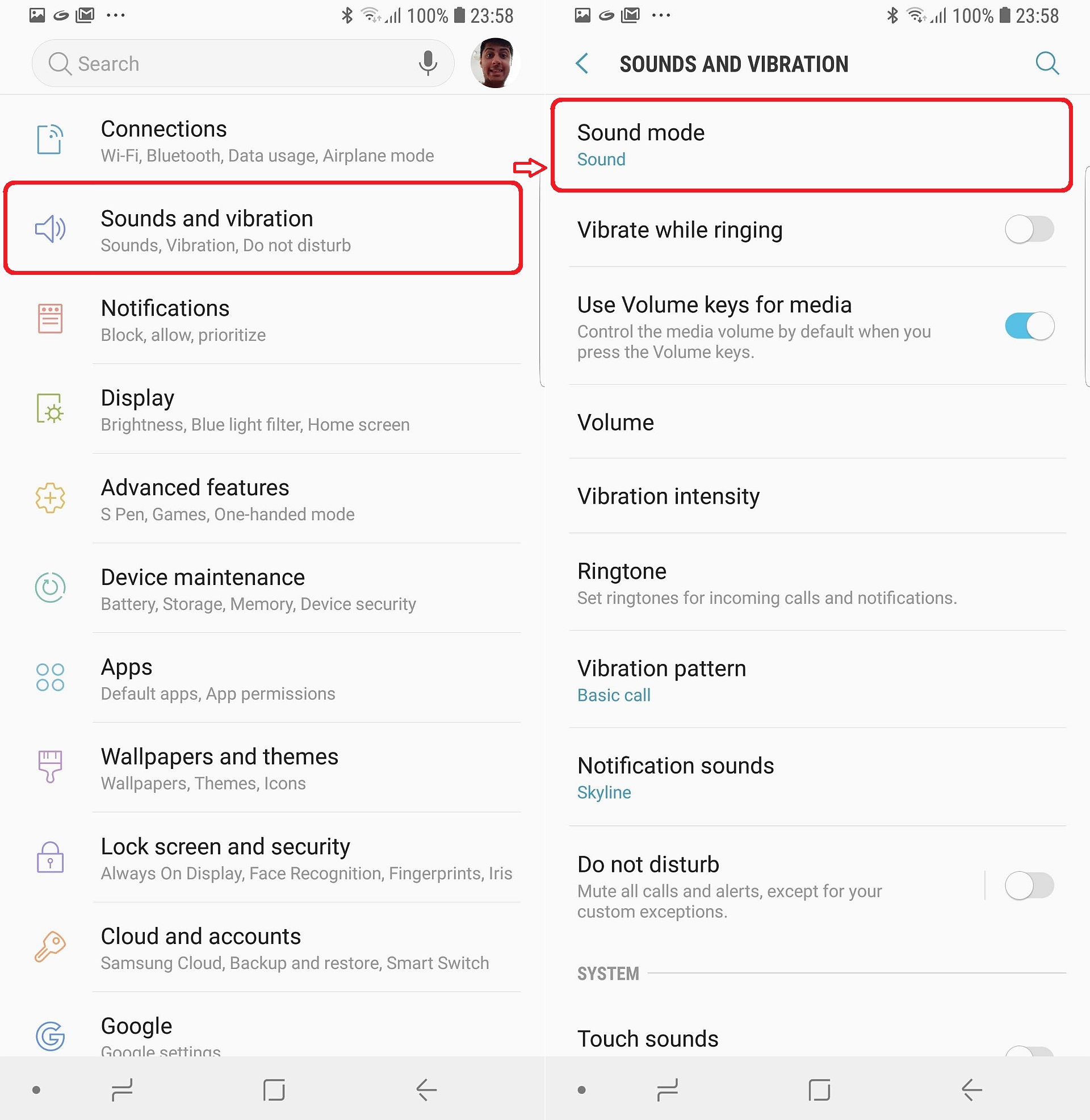
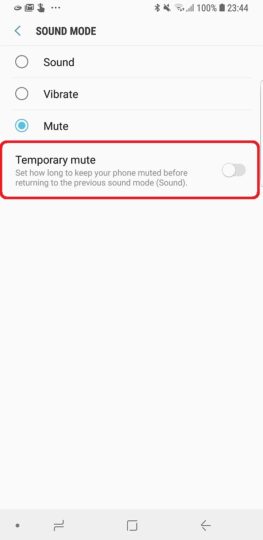
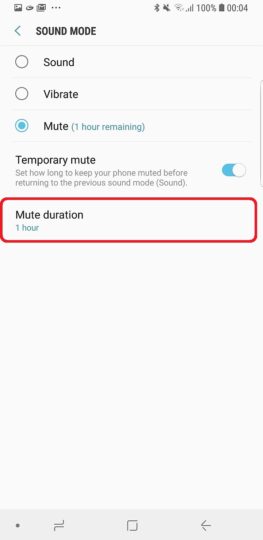
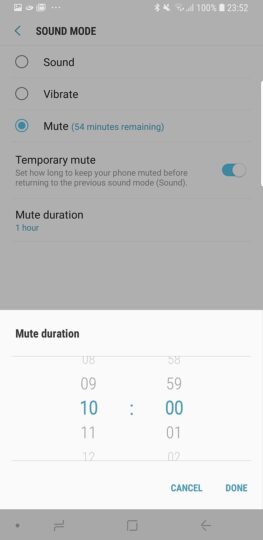
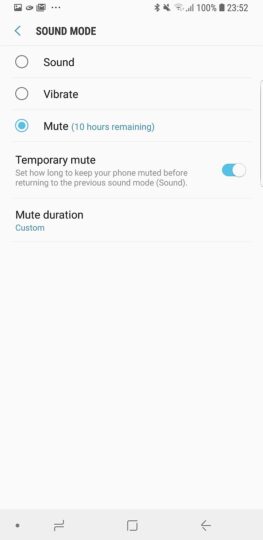




I'm impressed, I must say. Very rarely do I come across a blog that's both informative and entertaining, and let me tell you, you've hit the nail on the head. Your blog is important; the issue is something that not enough people are talking intelligently about.
ردحذفoffice.com/setup | office.com/setup | mcafee.com/activate | |office.com/setup