Long-time users of Galaxy smartphones rejoiced when Samsung added the option to use the home screen in landscape orientation with the Galaxy S9 last year. We’ve seen the option on all Galaxy devices running Android 8.0 Oreo since then, and with the Android Pie and One UI update, Samsung has added the option to enable screen rotation for the lock screen as well. It’s not just the lock screen that can be used in landscape mode on One UI — you can also enable or disable screen rotation for the calling screen.
The menu where you can toggle screen rotation for the lock screen and calling screen is buried in a place where most people won’t look, but fret not, as we’re here to help. It’s easy as pie (no pun intended): On your phone, swipe down from the top of the display twice to expand the notification shade to see all quick toggles, tap the text that says Auto rotate (or Portrait or Landscape, in case auto rotate is off), and then enable the toggle switches next to Lock screen and Voice call screen. For a visual guide, just see the GIF animation below.
Once you’re done, your phone will show you the lock screen and/or voice call screen in landscape mode when you have auto rotate enabled. There’s one caveat, though. In landscape mode, the lock screen does not show the content of notifications, only the icons for the apps that have pending notifications, so you have to be in portrait mode if you like checking out notifications right from the lock screen.
Did you know you can also manually switch orientation of the screen without having to use the auto rotate setting? Find out how in this guide. And for more tips on getting the most out of your Galaxy smartphone, check out our tips and tricks section.
The post Here’s how to use lock screen in landscape mode on One UI (Android Pie) appeared first on SamMobile.
from SamMobile http://bit.ly/2GwdDU7
via IFTTT


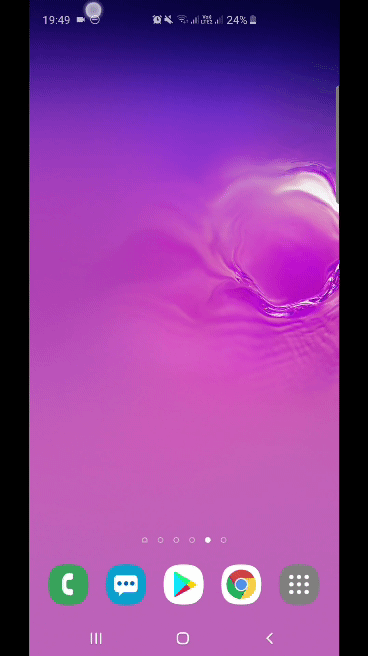




ليست هناك تعليقات:
إرسال تعليق