Here’s a fun fact: One UI comes bundled with Samsung One, the custom typeface Samsung both designed and uses on its website, retail packaging and on software and hardware spread across several different product lines, including its TVs. And now customers with a Galaxy smartphone skinned with One UI 1.1, which comes on those running Android 9.0 Pie out of the box, can use it.
The typeface doesn’t come enabled by default, however. That means those with a supported device, like the Galaxy A30, Galaxy A50, Galaxy S10, Galaxy S10e and Galaxy S10+, will need to turn it on by hand. It couldn’t be easier to do though and is fully reversible — so if you aren’t a fan of the Samsung One font or find it difficult to read, you can switch back in no more than a few taps.
How to enable the Samsung One font on the Galaxy S10
Step 1: Head into Settings.
Step 3: Tap Font size and style.
Step 4: Press Font style.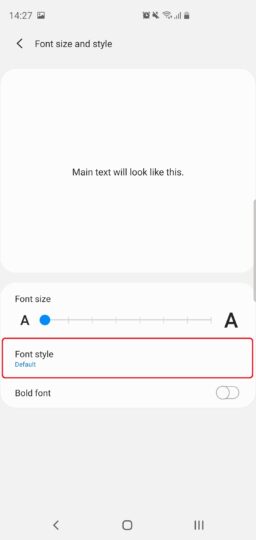 Step 5: Select Samsung One.
Step 5: Select Samsung One.
Once you’ve done that, your Galaxy S10 will then switch to the Samsung One typeface. To revert, repeat Step 1 through Step 4, then select Default. If you ran through the steps only to find that Samsung One is missing, it’s because your device didn’t come running Android 9.0 Pie and therefore doesn’t have One UI 1.1 or later, in which case you’ll have to wait for One UI to reach your handset.
The post How to enable the Samsung One font on the Galaxy S10 appeared first on SamMobile.
from SamMobile http://bit.ly/2GuZqH8
via IFTTT


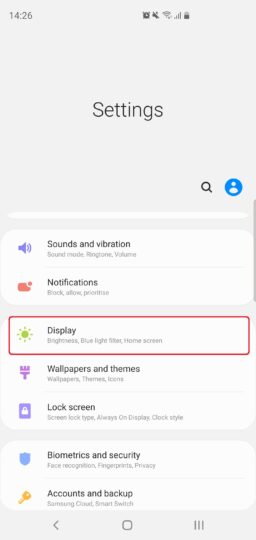
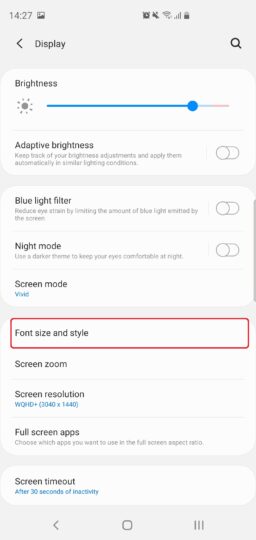
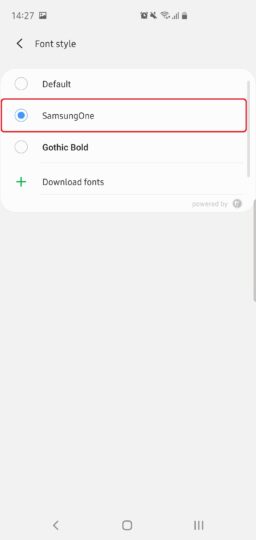







ليست هناك تعليقات:
إرسال تعليق