If you had purchased a Galaxy S10e, Galaxy S10, or Galaxy S10+ and thought it would have the option to add a watermark to all photos taken by the camera, you were no doubt disappointed to find no such feature. Samsung provides a watermarking option on some mid-range devices, but is yet to bring a similar feature to its flagship lineup. However, there is a way you can add a watermark with your Galaxy S10’s name on the photos you capture.
You can do so by using the photo editor in the Gallery app: The photo editor lets you add various stickers to your photos, and one of those stickers is called Samsung Galaxy that puts the name of your phone on any photo. The sticker can be resized and moved around like any other sticker, and it looks neat as it has the same font that Samsung uses when marketing its smartphones. And it’s not just the Galaxy S10 that supports this – you can add such a sticker on other devices that run Android Pie and One UI as well.
Here’s a photo with the Galaxy S10e watermark:
So where exactly is this sticker and how do you add it to any photo or image on your device? Just follow the steps below to find out.
How to add Galaxy S10 watermark to your photos and images
Step 1: Open the Gallery app, then find and open the image you want to edit. Tap the edit button below the image (the pencil icon) to open the editor.
Step 2: Now, tap the stickers button at the bottom of the screen (it’s the icon with the smiling face) to see all available stickers. From the icons that show up, tap the calendar icon (see image below).
Step 3: Here, tap the Samsung Galaxy sticker. You will then get the option to move the sticker around and resize it to your liking. Once you’ve done that, just tap the Save button at the top of the screen.
The post How to add Galaxy S10 watermark to your Galaxy S10 camera photos appeared first on SamMobile.
from SamMobile https://ift.tt/2ZcTqcU
via IFTTT




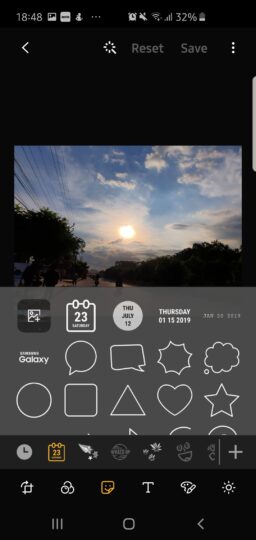
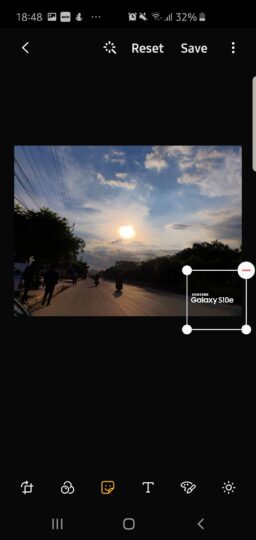







ليست هناك تعليقات:
إرسال تعليق