In an interesting turn of events, Samsung has released a new software update for the Galaxy Note 8 and brought over two unique camera features from the Galaxy S9 and the Galaxy Note 9. One of them is AR Emoji and the other is super slow-mo videos, although it’s called Super Slow-motion on the Note 8. While Super Slow-motion seems to work well enough, we thought we’d give AR Emoji a try on the Note 8 and see how it compares to AR Emoji on the Galaxy Note 9 and Galaxy S9.
Galaxy Note 8 doesn’t get full AR Emoji functionality
The Galaxy Note 8 has received a stripped down version of AR Emoji. Actually, scratch that. The Note 8 gets all the customization options for your AR Emoji avatar, but you can’t take AR Emoji pictures in real-time. You first have to let the camera take your photo before it can be converted into your digital likeness. And that conversion process is rather slow, which is a bit disappointing (and surprising) given the 2017 Galaxy flagships weren’t exactly lacking for power.
It doesn’t help that AR Emoji is a software trick that doesn’t really work that well even on the Galaxy S9 and Note 9. The Galaxy Note 8 will probably not get any of those Disney emojis, either, although only time will tell if that is actually going to be the case. Future updates might improve things a bit, but right now, using AR Emoji on the Galaxy Note 8 is almost a laborious process.
You’ll also not be able to easily find how to access AR Emoji on your Galaxy Note 8 once you have installed the software update, as it doesn’t get a dedicated camera mode. But that’s why we’re here, so follow the instructions below to get started with AR Emoji.
How to access and use AR Emoji on the Galaxy Note 8
Step 1: Open the camera app, then tap the Stickers option.
Step 2: Tap the Create My Emoji button.
Step 3: You will then be taken to the Galaxy Apps store to download the My Emoji Maker app, which is a one-time thing. Hit the Install button, and once installation finishes, hit the back button to go back to the camera app.
Step 4: Now, tap the Stickers option again, followed by Create My Emoji to start creating AR Emojis.
You can now create an AR Emoji of yourself. You will need to take a selfie before you get to customize the final look and feel of your avatar. You can also switch to the rear camera to take a picture of someone else. For more details on how AR Emojis can be created and customized, check out this article.
Have you received the new Galaxy Note 8 update with AR Emoji yet?
The post Galaxy Note 8 AR Emoji: How do you access it, and is it any good? appeared first on SamMobile.
from SamMobile https://ift.tt/2OiwraU
via IFTTT


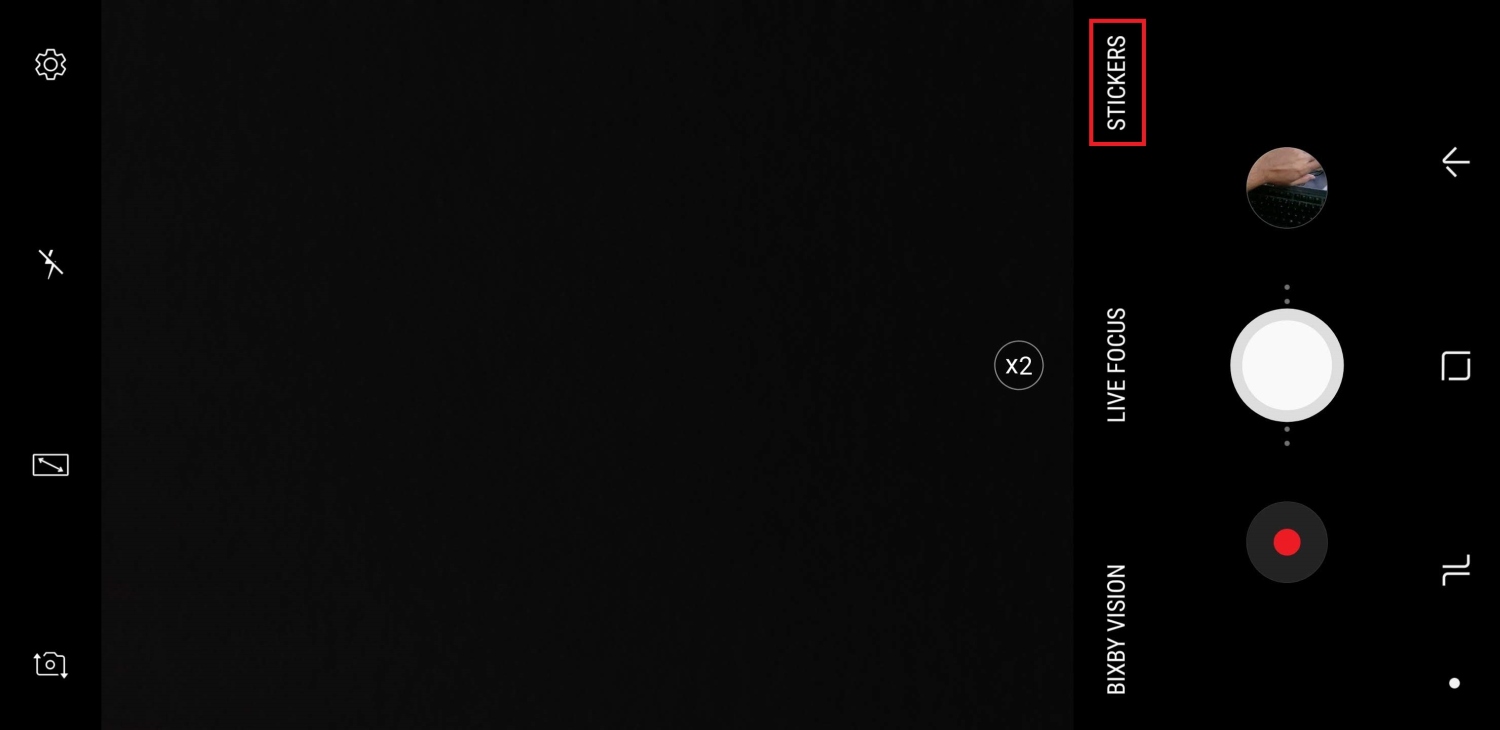
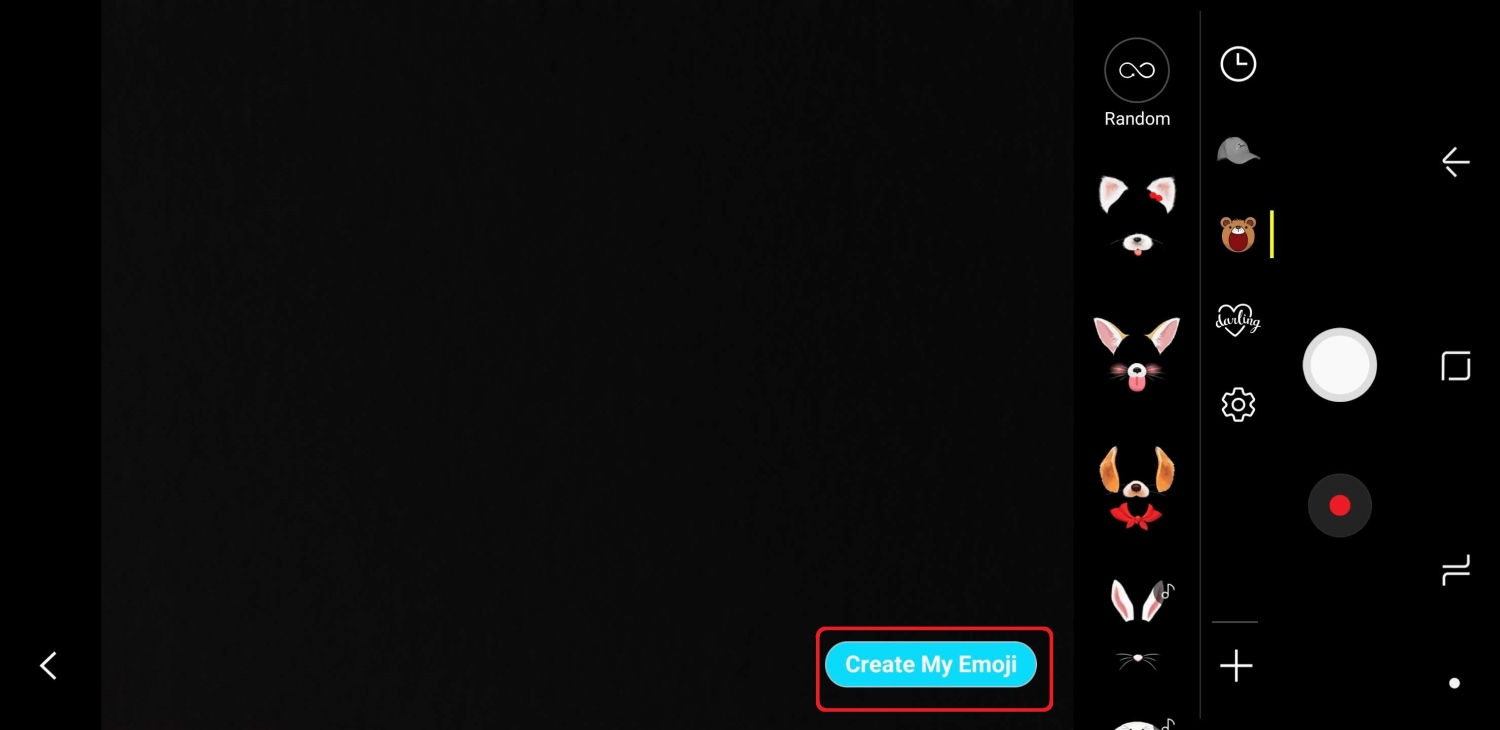
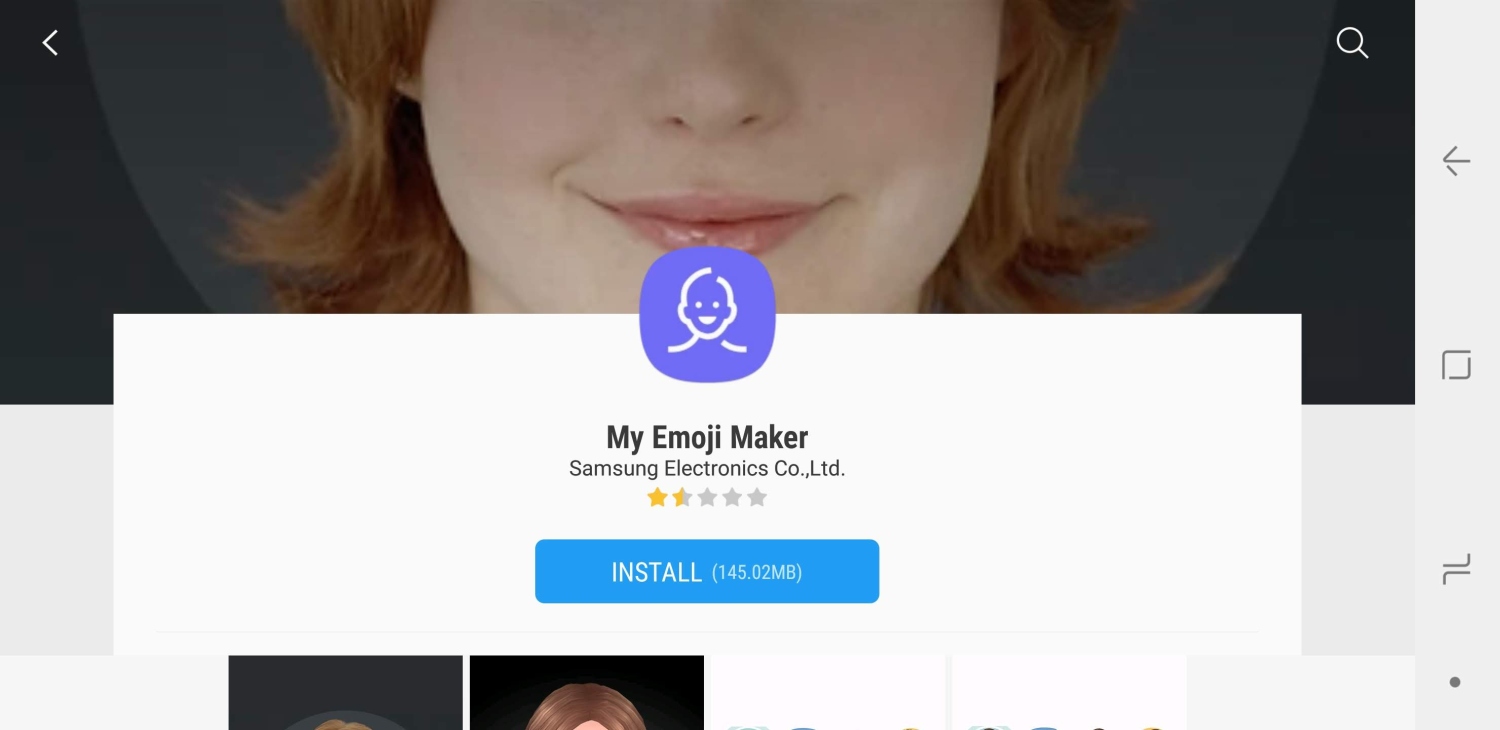
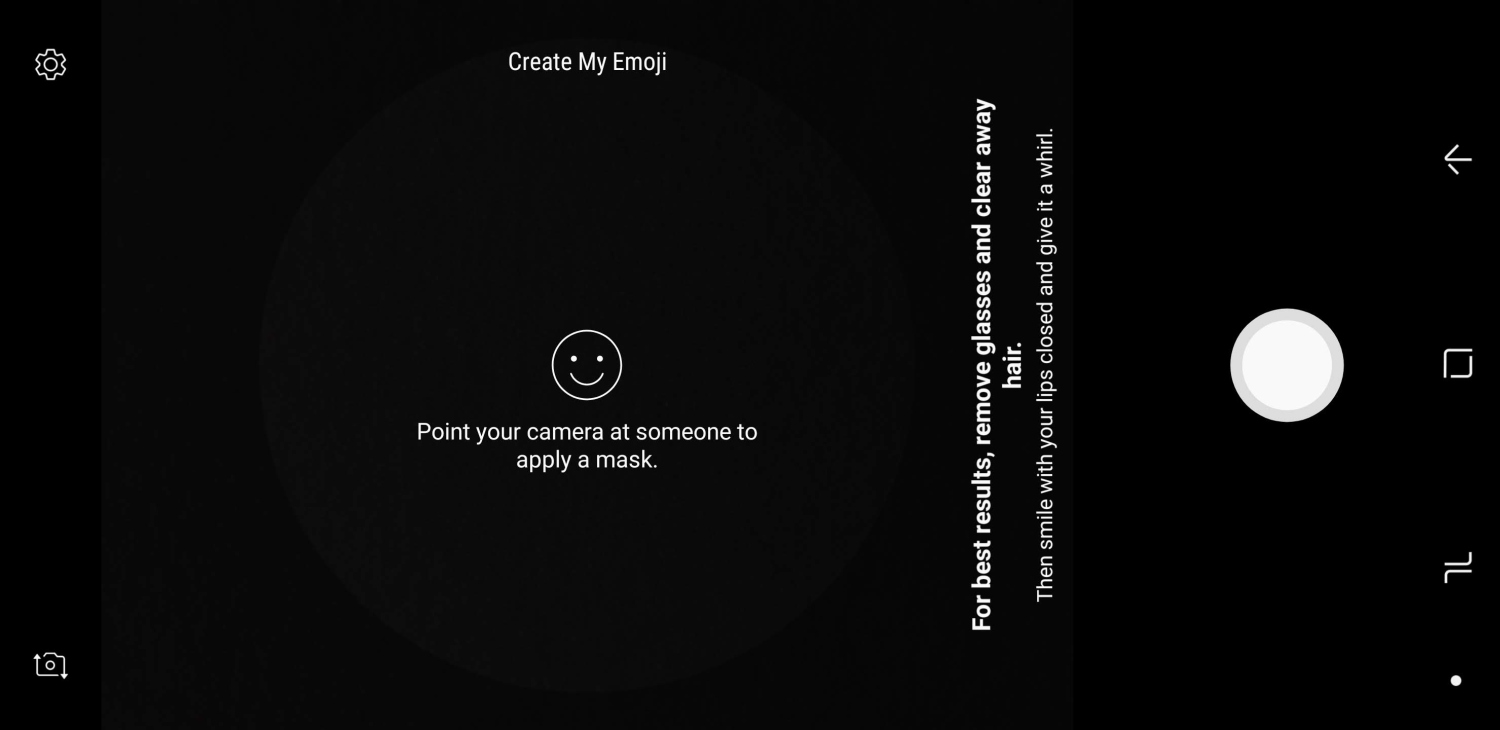




ليست هناك تعليقات:
إرسال تعليق