It has been possible to set Live Wallpapers on an Android device for the better part of a decade. Samsung smartphones are no exception but the company doesn’t put the option to use them front and center. You actually have to dig into a couple of menus to get to the point where you can set up a Live Wallpaper on your device. If you’re not sure about the steps involved, this guide will teach you how to set a Live Wallpaper on Galaxy Note 9.
Set Live Wallpaper on Galaxy Note 9
Live Wallpapers need to be downloaded first before they can be used on the device. The easiest and the safest way to do that is through the Google Play Store. You’ll find plenty of free and paid options there.
Step 1: Open Settings after a Live Wallpaper is downloaded and go to the Wallpapers and Themes menu.
Step 2: Tap on View All under the Wallpapers heading. Access the overflow menu from the top right corner and then tap on Live Wallpapers.
Step 3: Select the Live Wallpaper that you installed. You will then be given the option to either set it as the wallpaper for the Home Screen or both Home and Lock Screen.
That’s how you set a Live Wallpaper on Galaxy Note 9. The process is simple enough and doesn’t take more than a couple of minutes. Do share some of your favorite Live Wallpapers with us in the comments below. Check out our other Galaxy Note 9 tips for more information on how to get the most out of your device.
The post Set a Live Wallpaper on your Galaxy Note 9 for added visual flair appeared first on SamMobile.
from SamMobile https://ift.tt/2CFFyB4
via IFTTT


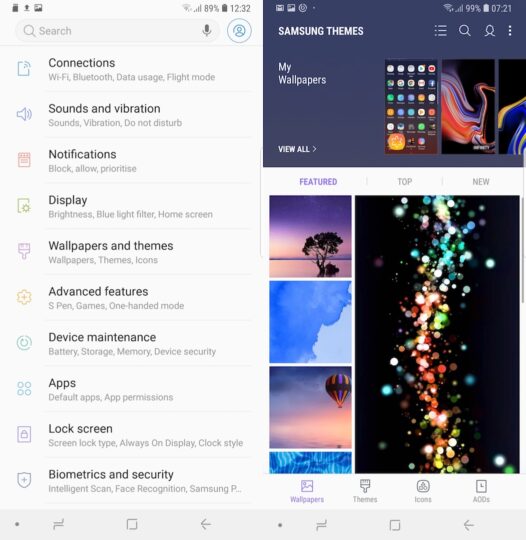
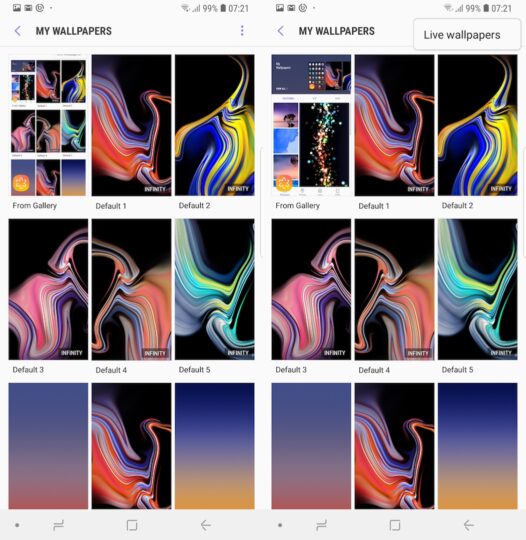
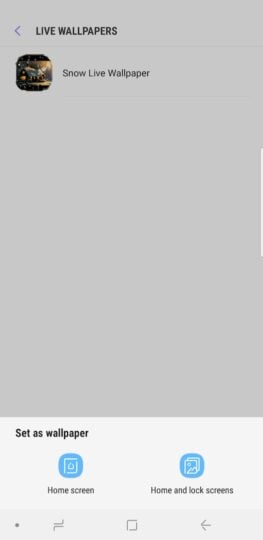




ليست هناك تعليقات:
إرسال تعليق